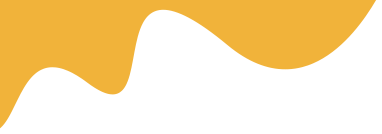Direct-to-Film (DTF) printing has become a go-to method for creating high-quality, durable designs on various fabrics. However, achieving vibrant and accurate colors requires more than just the right inks and equipment—it demands a solid understanding of ICC color profiles. In this article, we'll dive into what ICC profiles are, why they're essential for DTF, and how to master them for professional results. Whether you're a beginner or looking to refine your process, this guide will help you optimize color management in your DTF workflow.
ICC stands for International Color Consortium, an organization that sets standards for color management across devices. An ICC color profile is essentially a data file that describes how a specific device—like a printer, monitor, or scanner—interprets and reproduces colors. In DTF printing, these profiles ensure that the colors you see on your screen match what ends up on the fabric.
Without proper ICC profiles, your prints might look washed out, overly saturated, or completely off-base. For DTF, which uses CMYK inks plus white, color accuracy is crucial for maintaining design integrity, especially on diverse substrates like cotton or polyester.
In DTF, the process involves printing onto a PET film, applying adhesive powder, curing, and then transferring to fabric via heat press. Color inconsistencies can arise at any stage, but ICC profiles help bridge the gap between digital design and physical output.
Mastering these profiles can elevate your DTF prints from good to exceptional, making them stand out in the competitive world of custom apparel.
Getting started with ICC profiles involves a few key steps. You'll need compatible software, a calibrated monitor, and your DTF printer's specifics.
A calibrated monitor is the foundation. Use tools like a colorimeter (e.g., X-Rite i1Display) to measure and adjust your screen's color output. Software such as DisplayCAL can generate a custom ICC profile for your display.
RIP (Raster Image Processor) software is vital for DTF as it handles white ink layers and color separation. Popular options like AcroRIP or Cadlink Digital Factory come with built-in ICC profile support. Install the software and import profiles specific to your DTF inks and printer model.
Many DTF printer manufacturers provide pre-made ICC profiles. If not, create your own using profiling tools. Print a color chart on your PET film, scan it with a spectrophotometer, and generate a profile that accounts for your inks, film, and curing process.
Once set up, integrate profiles into your design and printing process.
In design software like Adobe Photoshop or Illustrator, assign the ICC profile to your file. This ensures colors are interpreted correctly. When sending to RIP software, select the printer's ICC profile for output.
For DTF specifics:
Even with profiles, issues can occur. Here's how to tackle them:
Regular maintenance, like cleaning print heads and updating software, also supports profile effectiveness.
To take your DTF color management to the next level:
By mastering these elements, you'll achieve consistent, eye-catching DTF prints that impress clients and stand the test of time.
ICC color profiles are the unsung heroes of DTF printing, ensuring your designs translate beautifully from digital to fabric. With proper setup, implementation, and troubleshooting, you can master this aspect of the process and produce professional-grade results. Start calibrating today, and watch your DTF projects reach new heights of color excellence.
An ICC color profile is a data file that standardizes color reproduction across devices like monitors and printers, ensuring accurate and vibrant colors in DTF prints on various fabrics.
Read MorePrint a color test chart on PET film, measure it with a spectrophotometer, and use profiling software to generate a profile tailored to your inks, film, and printer settings.
Read MoreThis discrepancy often results from uncalibrated monitors or mismatched ICC profiles; calibrating your display and using the correct printer profile can resolve it.
Read MoreYes, accurate profiles reduce the need for reprints due to color errors, saving time, materials, and costs in your DTF workflow.
Read MoreRIP software like AcroRIP or Cadlink Digital Factory is ideal, as it supports ICC profiles for color management, white ink handling, and precise DTF output.
Read More