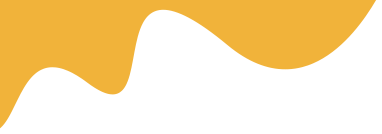No, mirroring is typically done in RIP software; create your design in normal orientation in Canva to avoid confusion.


No, mirroring is typically done in RIP software; create your design in normal orientation in Canva to avoid confusion.
Direct-to-Film (DTF) printing has become a game-changer for custom apparel, allowing vibrant designs on various fabrics. But before you print, you need a great design. Enter Canva – a user-friendly, free design tool perfect for beginners. In this guide, we'll explore how to use Canva specifically for creating DTF transfers, ensuring your designs translate beautifully from screen to fabric.
Canva stands out for its simplicity and vast library of templates, elements, and fonts. Unlike complex software like Adobe Illustrator, Canva requires no steep learning curve. For DTF, where designs are printed on film and transferred via heat, Canva helps create high-resolution files that maintain quality. It's accessible online, so you can design from anywhere without expensive subscriptions.
Key benefits include:
For DTF transfers, designs need to be vivid, with considerations for white ink layers and adhesive powder adhesion. Canva's tools make this straightforward.
Start by signing up for a free Canva account at canva.com. Once logged in, create a new design. For DTF, choose a custom size based on your transfer film dimensions, typically 8.5x11 inches or A3/A4 sizes.
Tip: Use inches or centimeters to match your printer's capabilities. Set the background to transparent if your design has elements that shouldn't have a solid fill, which is crucial for DTF to avoid unwanted white spaces.
DTF designs must be in reverse (mirrored) for printing on film, but you can handle this in your RIP software later. Focus on high resolution – aim for 300 DPI. Canva exports at high quality, but always check settings.
Colors matter: DTF uses CMYK inks plus white. Design with vibrant colors, knowing white ink will underbase for dark fabrics.
Let's walk through designing a simple logo for a t-shirt.
Once designed, download as PNG with transparent background. This format preserves quality for DTF printing.
To elevate your designs:
Avoid overcomplicating: Simple designs often yield the best DTF results, with less risk of powder adhesion issues.
After designing, import your PNG into RIP software like AcroRIP or Cadlink. This software processes the file for DTF printers, adding white ink channels and mirroring if needed.
Print on PET film, apply adhesive powder, cure, and heat press onto fabric. Canva's clean exports ensure minimal editing in RIP, streamlining the workflow.
Beginners often forget transparency, leading to boxy transfers. Also, not mirroring designs can result in backward text. Test small prints to refine.
DTF works on cotton, polyester, and more. In Canva, adjust colors for fabric type – brighter for dark fabrics. For stretchy materials, keep designs flexible without intricate details that might crack.
Size designs appropriately. A chest logo might be 10x10 inches. Canva's resize tool helps adapt designs for various items like hats or bags.
Canva's community offers tutorials. Join DTF forums for design shares. Experiment with trends like vintage looks or minimalist art, tailored for DTF's vibrant output.
Designing with Canva for DTF transfers empowers beginners to create professional-grade custom apparel. With practice, you'll master turning ideas into wearable art. Start simple, iterate, and enjoy the creative process.
Yes, Canva's free version offers ample tools like templates, elements, and export options suitable for creating high-quality DTF designs, though premium features can enhance complexity.
Read MoreExport as PNG with a transparent background to preserve design quality and allow proper layering in DTF RIP software.
Read MoreDesign at 300 DPI and use high-quality images; Canva automatically handles high-res exports, but verify by zooming in before downloading.
Read MoreYes, Canva's gradient tools work well with DTF, producing smooth color transitions when printed and transferred to fabric.
Read More