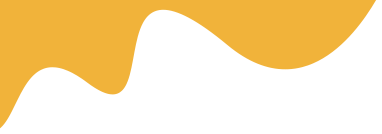A gang sheet is a PET film sheet containing multiple designs arranged together, allowing you to print several images in a single print run.


A gang sheet is a PET film sheet containing multiple designs arranged together, allowing you to print several images in a single print run.
Direct-to-Film (DTF) printing has opened exciting possibilities for custom apparel, accessories, and more. One vital but sometimes overlooked skill is gang sheet design—the process of arranging multiple images or designs onto a single film sheet for printing. Mastering this technique can save you time, materials, and money, making your DTF workflow much more efficient.
A gang sheet is a single PET film sheet that contains several individual designs printed together. Instead of printing one design per sheet, you can combine multiple orders, logos, names, or artwork into one large layout. After printing, each design is cut and applied separately to garments or items.
After printing and curing your gang sheet, use scissors, a rotary cutter, or a precision cutting tool to separate each design. For large batches, a guillotine or paper trimmer can speed up the process. Store cut transfers in a dry, dust-free container until you’re ready to press them onto garments.
Gang sheet design is a simple but powerful technique for anyone working with DTF printing, from hobbyists to production shops. By efficiently planning your layouts, using the right tools, and following best practices, you’ll reduce waste, speed up fulfillment, and get the most out of your DTF printer. Start mastering gang sheets today to take your custom printing business to the next level!
Arrange designs closely together, fill empty spaces, and plan your sheet size carefully to maximize usable film area and reduce waste.
Read MoreMany RIP software packages like Acrorip or Cadlink Digital Factory offer gang sheet features; vector editors like Adobe Illustrator are also useful for manual layouts.
Read MoreLeave about 0.2–0.5 inches between designs to allow for clean cutting and to prevent overlap during printing and pressing.
Read MoreYes, combining multiple client orders on one gang sheet is common and helps maximize efficiency, but keep designs grouped for easy sorting.
Read More