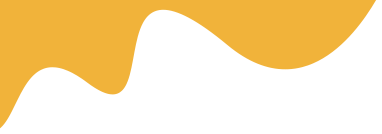Alignment issues in DTF (Direct-to-Film) printing can be frustrating and costly, leading to wasted materials and unsatisfactory results. When your designs don't align properly during the heat press stage, you end up with crooked prints, misplaced graphics, or designs that don't sit where they should on the garment. This comprehensive guide will help you identify, troubleshoot, and prevent alignment problems in your DTF workflow.
DTF alignment problems typically occur during two critical stages: the printing phase and the heat press transfer phase. During printing, the design may shift on the film, while during heat pressing, the film may be positioned incorrectly on the garment. Both scenarios result in misaligned final products that don't meet quality standards.
Common alignment issues include:
Many alignment problems stem from printer settings and mechanical issues. Incorrect margin settings in your RIP software can cause designs to print in unexpected positions. Additionally, worn or dirty printer rollers may cause the film to feed unevenly, resulting in skewed prints. Paper guides that are too loose or too tight can also cause the film to shift during printing.
The DTF film itself can contribute to alignment issues. Warped or curled film doesn't feed straight through the printer, causing position shifts. Static electricity can also cause the film to stick to printer components, disrupting smooth feeding. Using low-quality film that doesn't maintain consistent thickness can lead to irregular feeding patterns.
Even perfectly printed films can result in misaligned transfers if not positioned correctly during heat pressing. Inconsistent placement techniques, lack of proper guides or templates, and rushing through the positioning process all contribute to alignment problems.
Start by checking your printer's paper guides and ensuring they're adjusted correctly for your film width. The guides should hold the film firmly without being too tight, which could cause buckling. Clean your printer rollers regularly with appropriate cleaning solutions to ensure smooth film feeding.
In your RIP software, verify that your media settings match your actual film dimensions. Run test prints with alignment grids to identify any consistent offset patterns. If you notice regular misalignment, adjust your margin settings accordingly.
Store your DTF film in a cool, dry place to prevent warping and curling. Before printing, allow the film to acclimate to room temperature and humidity. If your film has developed a curl, gently flatten it or use a film flattening device before loading it into the printer.
To reduce static electricity, consider using an anti-static spray designed for printing materials, or install a humidifier in your workspace to maintain optimal humidity levels between 45-55%.
Develop a systematic approach to heat press positioning by creating templates for common garment sizes and design placements. Use removable tape or chalk to mark standard positions on your heat press platen. For consistent results, measure and mark the center point of your most commonly used garment sizes.
Consider investing in alignment tools such as laser alignment systems or positioning rulers specifically designed for heat press applications. These tools can significantly improve consistency and reduce positioning errors.
For complex designs or multiple design layouts, incorporate registration marks into your print files. These marks help you align the film precisely on the garment and ensure consistent spacing between multiple designs. Set up your RIP software to automatically add crop marks that can be trimmed after printing.
When printing multiple copies of the same design, use batch processing techniques to ensure consistent spacing and alignment. Set up your RIP software with standardized layouts that automatically position designs correctly on the film. This reduces manual adjustment and minimizes human error.
Implement a quality control process that includes alignment checks at each stage of production. Before starting a large batch, run test prints to verify alignment accuracy. Keep a log of successful settings for different design types and garment sizes to ensure repeatability.
Regularly calibrate your equipment and maintain detailed records of any adjustments made. This documentation helps identify patterns in alignment issues and prevents recurring problems.
Preventing alignment problems is more efficient than fixing them after they occur. Establish a regular maintenance schedule for your printer, including cleaning rollers, checking paper guides, and updating software. Train all operators on proper film handling techniques and consistent positioning methods.
Keep your workspace organized with clearly marked storage areas for different film types and sizes. This organization reduces the likelihood of using incorrect settings or materials that could cause alignment issues.
By following these comprehensive solutions and implementing proper preventive measures, you can significantly reduce DTF alignment problems and achieve consistently professional results in your printing operations.
Off-center printing is usually caused by incorrect margin settings in your RIP software or improperly adjusted paper guides on your printer. Check and calibrate both settings to ensure proper alignment.
Read MoreUse positioning templates or guides on your heat press platen, and ensure the film is completely flat before pressing. Consider using removable positioning tape to hold the film in place during setup.
Read MoreClean your printer rollers regularly with appropriate cleaning solutions and check for wear or damage. Replace worn rollers and ensure they're properly aligned to prevent film feeding issues.
Read MoreDevelop templates for common garment sizes and design placements, and use measuring tools or laser alignment systems to ensure consistent positioning across all items.
Read MoreYes, static electricity can cause film to stick to printer components and disrupt smooth feeding. Use anti-static spray or maintain proper humidity levels (45-55%) in your workspace to reduce static buildup.
Read More