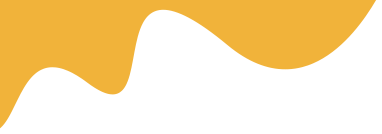Related Article
DTF RIP Software Guide: AcroRIP & CADLink Tutorial
DTF RIP Software Guide: AcroRIP & CADLink Tutorial
Venturing into the world of Direct-to-Film (DTF) printing opens up incredible possibilities for custom apparel. While the printer, inks, and films are crucial, there's a digital component that acts as the brain of the operation: the Raster Image Processor, or RIP software. Without it, you simply cannot achieve the high-quality, vibrant, and durable prints that make DTF so popular. This guide will demystify RIP software and provide a practical overview of two industry mainstays: AcroRIP and CADLink.
Why is RIP Software Essential for DTF Printing?
A standard printer driver is designed for printing documents and photos on paper. It doesn't understand the unique requirements of DTF, especially the critical need for a white ink layer. A RIP is specialized software that translates your digital design file (like a PNG or TIFF) into instructions your DTF printer can understand.
Key Functions of a RIP:
- White Ink Generation: This is the most important function. RIP software automatically creates a white ink underbase layer that prints beneath your colors. This ensures that colors appear vibrant and opaque, especially on dark or colored garments.
- Color Management: RIPs use ICC (International Color Consortium) profiles to ensure the colors you see on your screen are accurately reproduced in the final print. This prevents dull or inaccurate colors.
- Ink Control: You can precisely control the amount of each ink color, including the density of the white underbase. This helps optimize print quality, feel (hand), and ink costs.
- Choking and Spreading: To prevent the white base from peeking out around the edges of your design, a RIP can "choke" or slightly shrink the white layer. This creates a crisp, clean edge.
- Job Layout (Nesting): Efficiently arrange multiple designs on a single sheet of film to minimize waste. This is often called "nesting" or "ganging sheets."
Getting to Know the Top Contenders: AcroRIP vs. CADLink
While several RIP software options exist, most DTF users will encounter either AcroRIP or CADLink Digital Factory. They represent two different tiers of functionality and cost.
- AcroRIP: Often considered the entry-level standard. It is frequently bundled with Chinese-made or modified Epson DTF printers. It's known for being relatively straightforward and getting the job done without too many bells and whistles.
- CADLink Digital Factory: This is a professional-grade, feature-rich software package. It offers superior workflow automation, color management, and production tools, but comes at a higher price point.
AcroRIP: A Beginner-Friendly Introduction
If your printer came with AcroRIP, it's the perfect place to start learning the fundamentals of the DTF process. It provides the essential controls you need to produce quality prints.
Key Features & Interface Overview
The AcroRIP interface is typically broken down into a few key tabs:
- Layout: This is where you import your image, set the output size, and position it on the virtual film.
- Printer: You'll select your printer model, the port it's connected to, and the print resolution (DPI).
- Color: Here you can adjust the amount of ink for each channel (CMYK). For most designs, leaving this at 100% is fine, but you can reduce it to save ink.
- White: The most important tab for DTF. You can choose to print 100% white under any color pixel or use a gradient based on the image's transparency. This is also where you set the overall white ink volume.
Basic Workflow in AcroRIP
- Import Design: Go to File > Open and select your design. It's crucial to use a high-resolution PNG file with a transparent background.
- Set Print Size: In the Layout tab, input the exact dimensions you want your final transfer to be.
- Configure White Ink: Navigate to the White tab. For a solid design on a dark shirt, you'll typically set the White Ink volume to 100% and select "100% White Under Any Color Pixel."
- Check Color Settings: In the Color tab, ensure your CMYK ink levels are set to 100% unless you have a specific reason to change them.
- Print: Go to File > Print. The software will process the file, creating the color and white layers simultaneously, and send it to your printer.
CADLink Digital Factory: The Professional's Choice
CADLink is a significant step up in terms of power and efficiency. It's designed for businesses that need to streamline their production workflow and achieve the absolute best color accuracy.
Key Features & Interface Overview
CADLink operates on a queue-based system, which is a major difference from AcroRIP. You might have separate queues for "Dark Cottons," "White Polyesters," or "Blends," each with pre-configured settings.
- Advanced Color Profiling: CADLink's color management is second to none, providing superior out-of-the-box color accuracy.
- "KnockMeOut" Tools: Automatically remove black or colored backgrounds from designs, saving significant time in artwork preparation.
- Automated Workflows: The queue system automates underbase generation, choking, and color profiling, reducing the chance of operator error.
- Job Costing: Estimate the ink and media cost for each job before you print, helping you price your products accurately.
Basic Workflow in CADLink
- Select a Queue: Choose the appropriate queue based on the garment color and material you're printing on (e.g., "Black Cotton").
- Import Design: Drag and drop your design file directly into the queue. The software automatically applies the pre-set underbase and color settings for that queue.
- Arrange Layout: Use the advanced nesting tools to automatically or manually arrange multiple jobs on one sheet for maximum film efficiency.
- Fine-Tune (If Needed): You can easily access job-specific settings to tweak the underbase size (choke), brightness, or contrast if the design requires it.
- Print: Right-click the job and select "Print." CADLink processes the file and sends it to the printer with all the optimized settings applied.
Which RIP Software is Right for You?
The choice between AcroRIP and CADLink often comes down to budget, production volume, and desired quality.
Choose AcroRIP if:
- You are a beginner or a hobbyist.
- You are on a tight budget.
- Your printer was bundled with it.
- Your production needs are for small, straightforward runs.
Choose CADLink if:
- You are running a professional printing business.
- Color accuracy and consistency are your top priorities.
- You need to maximize workflow efficiency and minimize film waste.
- You need advanced tools like background removal and job costing.
Conclusion: Unlocking Your Printer's Potential
Think of RIP software as the key that unlocks your DTF printer's true potential. While a basic program like AcroRIP can get you started with great results, investing in a professional tool like CADLink can revolutionize your workflow, improve your print quality, and ultimately increase your profitability. Start with what you have, master the basics, and as your business grows, consider how a software upgrade can take your DTF printing to the next level.